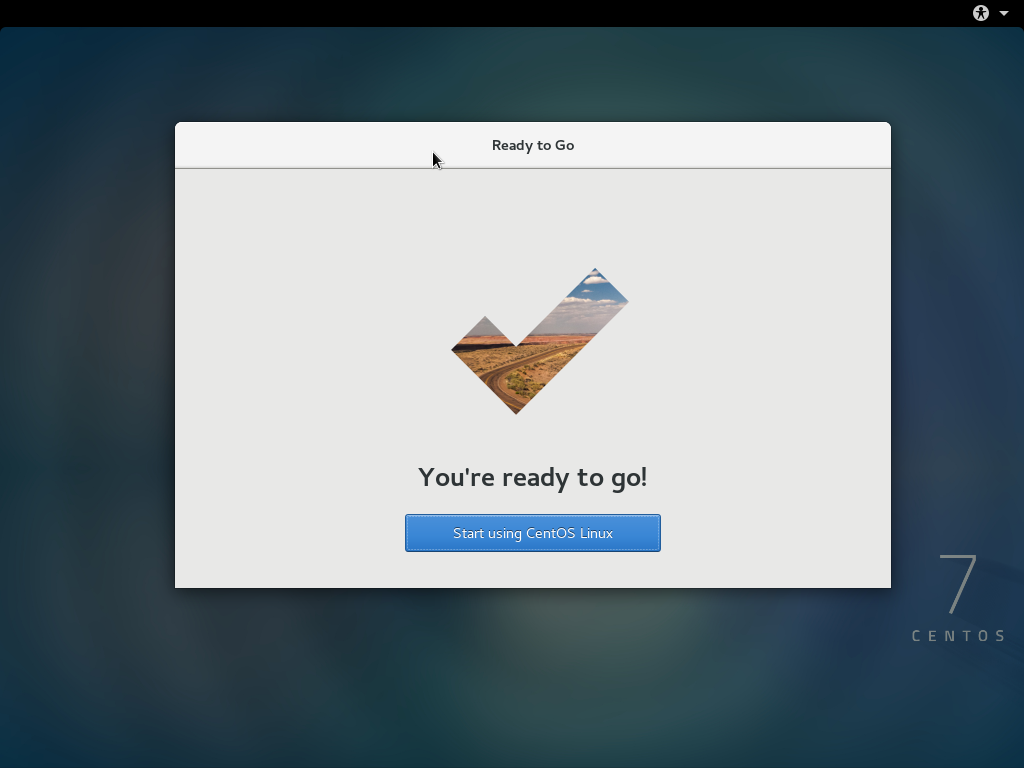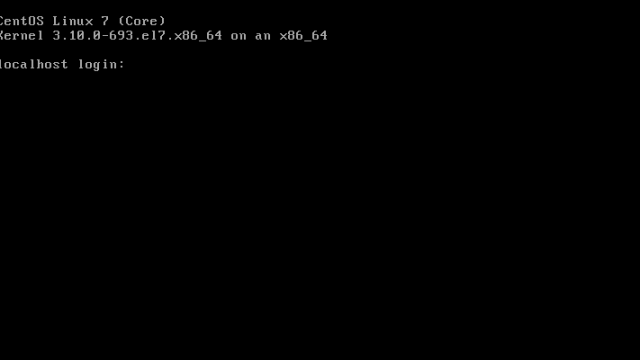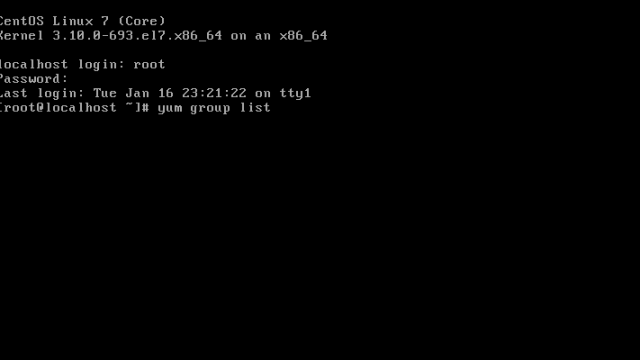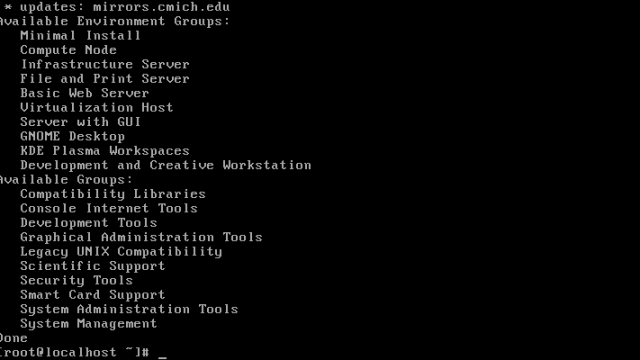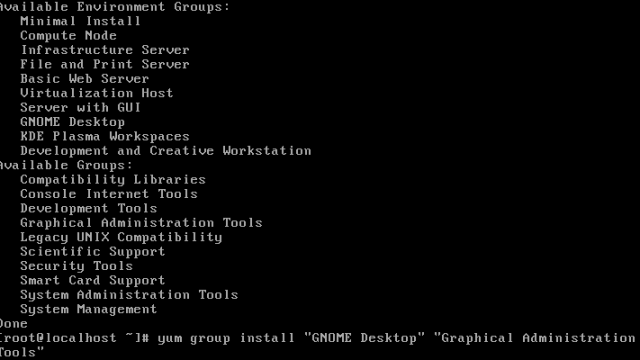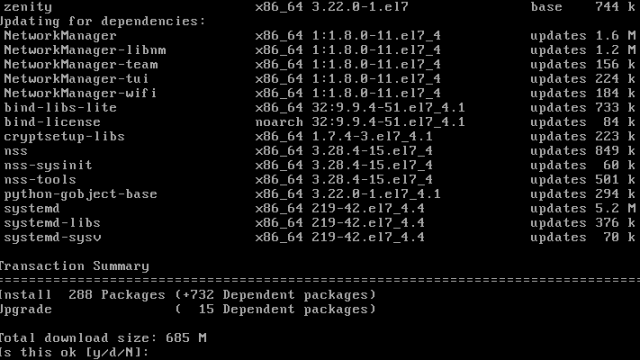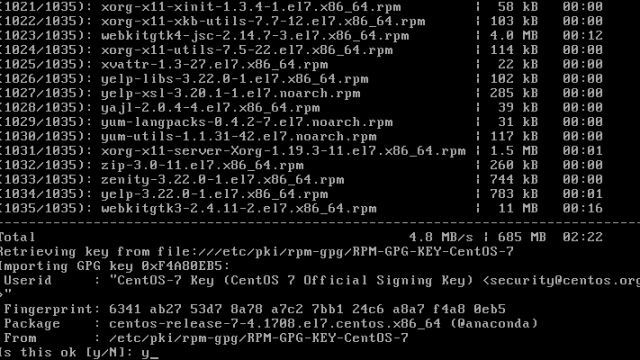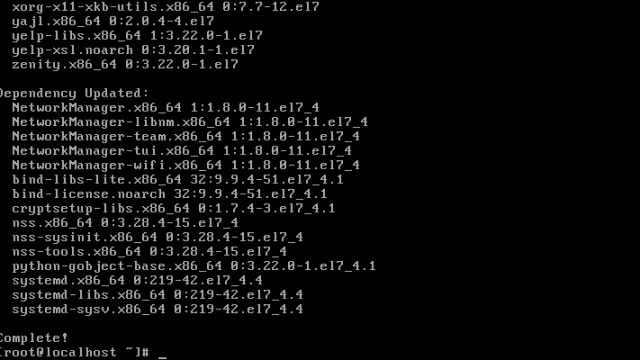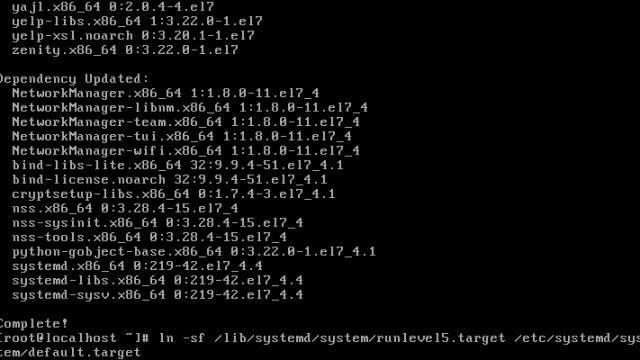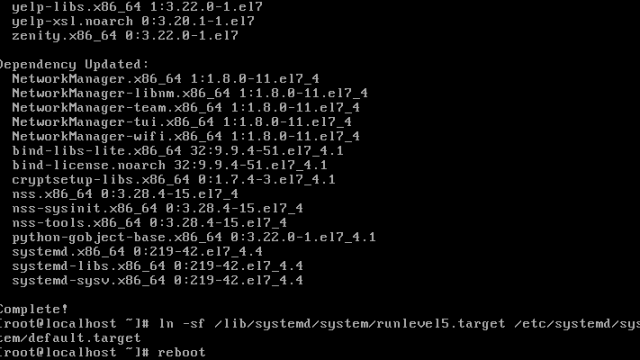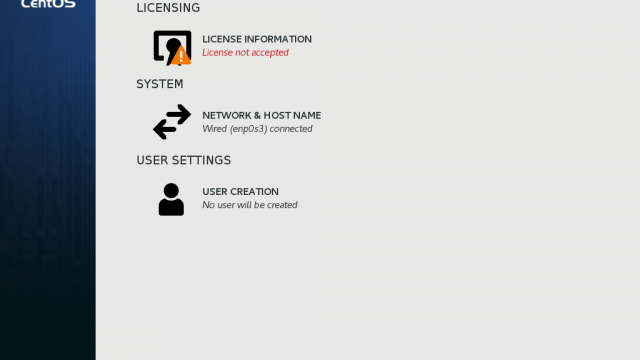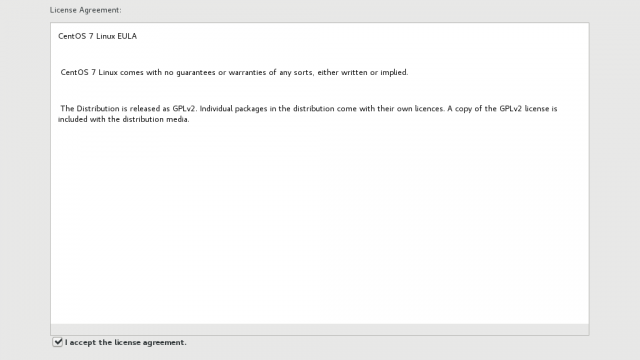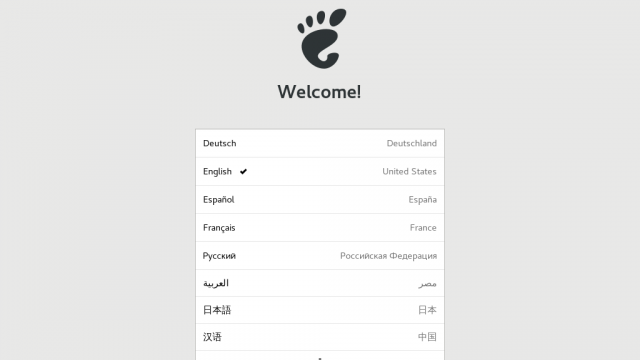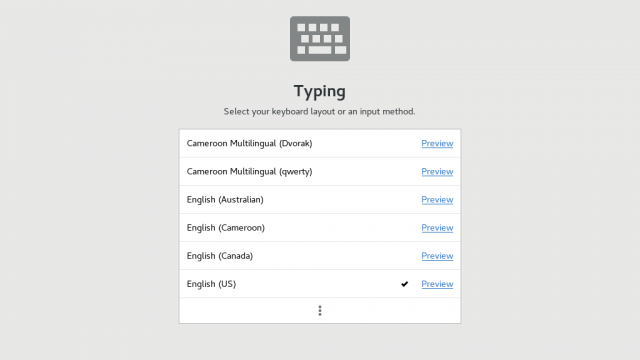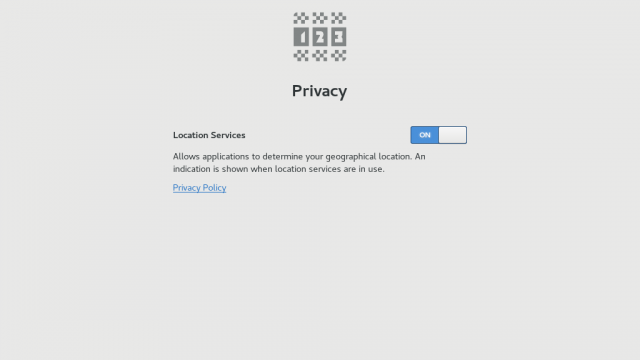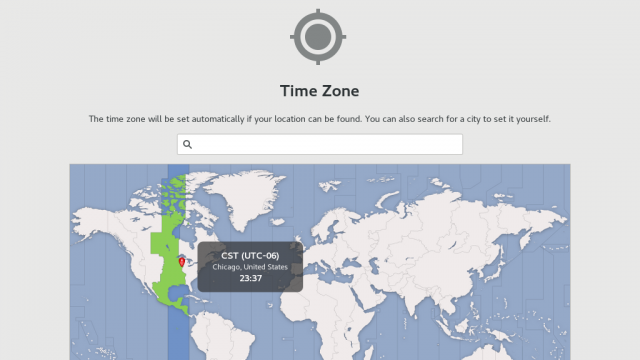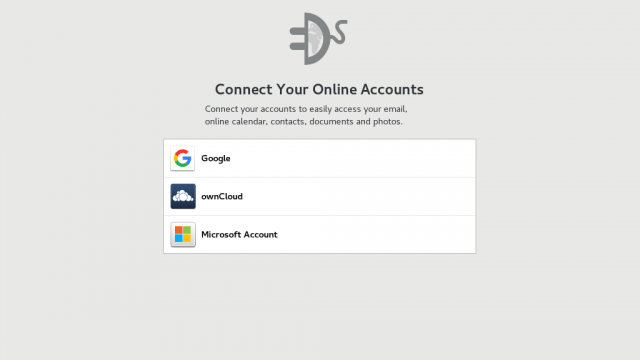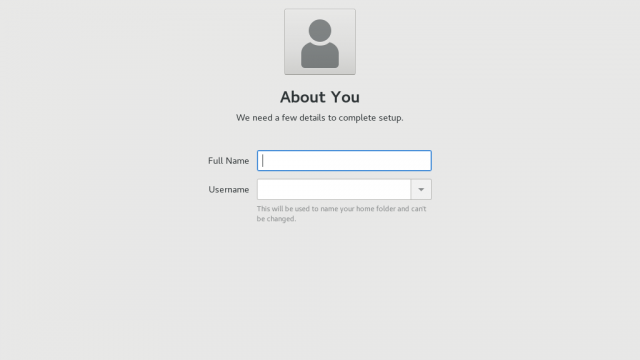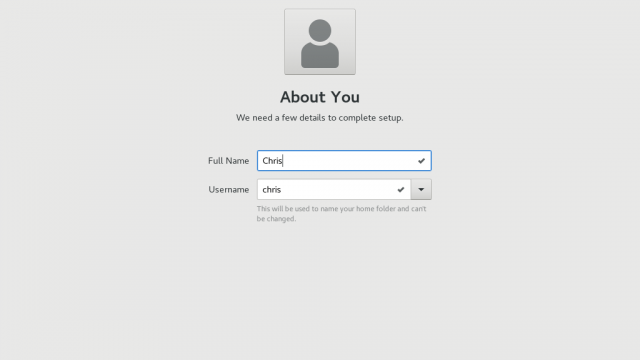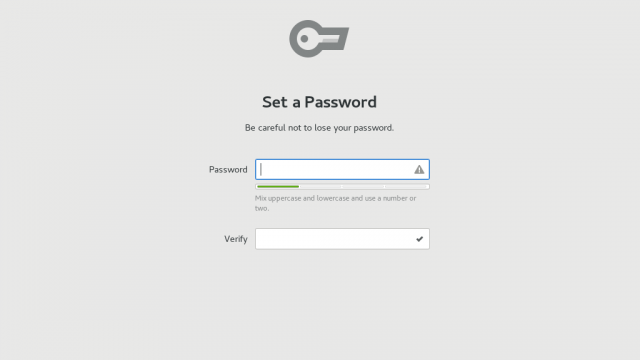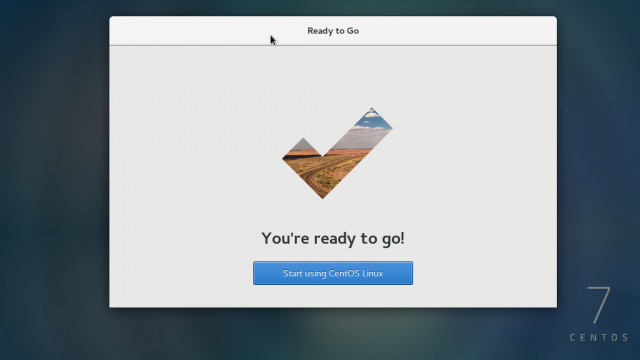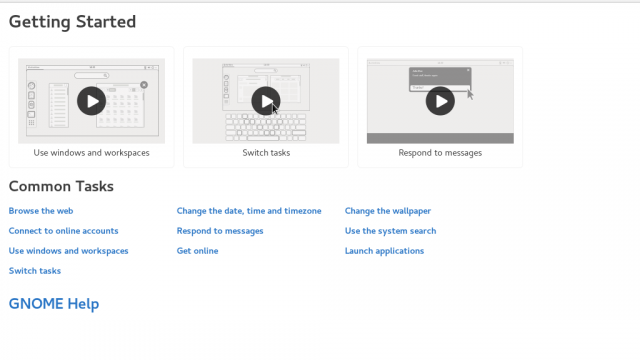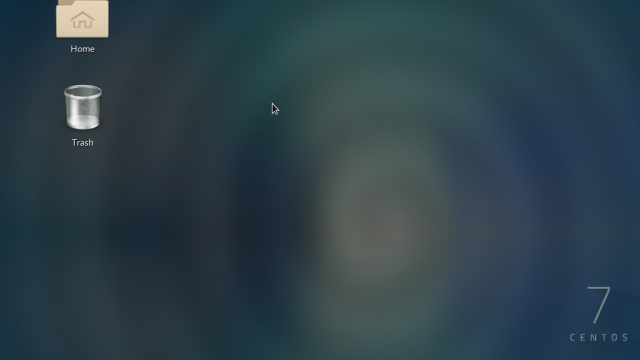How To: RDP, WinSCP/PuTTYI know people love running a Linux from command line, but it just seems so much easier for anybody trying to get their first website going to have the familiarity of a GUI. In the following tutorial, I will show you how to install a GUI on a CentOS 7 server that does not currently have a GUI installed.
In previous tutorials we covered:
- How To: Create CentOS 7 VM on ESXi
- How To: Enable RDP using WinSCP & PuTTY
- How To: Configure Web Server
In this tutorial we will install the Gnome Desktop on a CentOS 7 Server that is only command line.
- First we log in as root
yum group list
- We see several options here, but the 2 we are looking for are: GNOME Desktop & Graphical Administration Tools
yum group install “GNOME Desktop” “Graphical Administration Tools”
…. yum group install -y “GNOME Desktop” “Graphical Administration Tools” will automatically answer yes to any question during the installation
- The following command will set the default runlevel to the GUI
ln -sf /lib/systemd/system/runlevel5.target/etc/systemd/system/default.targetreboot
After the reboot you will complete the installation.
- Accept the license
- Click Finish Configuration
- Click Next on the Welcome Screen
- Click Next on you Keyboard Layout
- Enable/Disable location services, click Next
- Choose Time Zone, click Next
- Connect your online account OR click Skip
- Create account / username, click Next
- Create password, click Next
- Click Start using CentOS Linux